Postgres
Connect to a Postgres database in AirOps
Add Postgres as a Database in AirOps
To setup a new database connection, go to ⚙️ Settings —> Warehouse Setup —> Add Source
Then, include the following:
Host - The hostname or IP address of your PostgreSQL server.
Example:
example-postgres-instance.abcdefghijkl.us-west-2.rds.amazonaws.comPort - The port on which your PostgreSQL server is listening. Default is
5432.User - The PostgreSQL user that AirOps will connect to the database with. It is best practice to create a new user for AirOps (instructions below), but any user with SELECT privileges can be used.
Password - Password for the above user.
Database - The PostgreSQL database that AirOps will connect to.
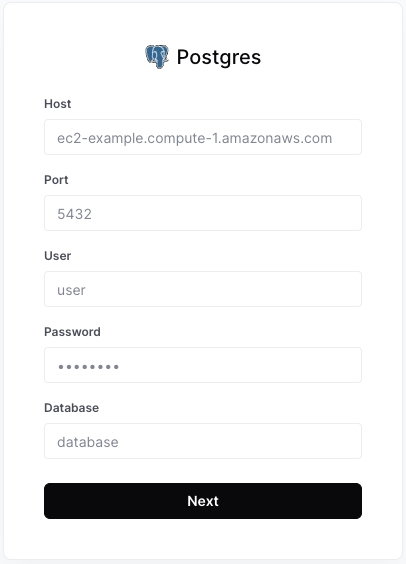
Setup User and Grant Access
To add a PostgreSQL database as a Data Source on AirOps, use an existing user or create a user with read access to the tables and schemas you would like to access from AirOps:
1. Create AirOps User
CREATE USER airops_user
WITH PASSWORD '<secure-password>';2. Grant USAGE and SELECT Privileges
Replace with the appropriate schema and table names that you would like AirOps to interact with.
GRANT USAGE ON SCHEMA "<schema>" TO airops_user;
GRANT SELECT ON TABLE "<schema>"."<table>" TO airops_user;If you want to grant access to multiple tables, you can run the GRANT SELECT statement for each table or run GRANT SELECT ON ALL TABLES.
3. (Optional) Grant Access to Future Tables in Schema
If you want to grant access to all future tables in a schema, you can use the following command, replacing with the appropriate schema name:
ALTER DEFAULT PRIVILEGES IN SCHEMA "<schema>"
GRANT SELECT ON TABLES TO airops_user;Last updated
Was this helpful?